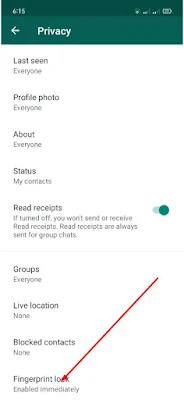Learn how to put a password to your WhatsApp and the app chats so they don't spy on you
Next, we will show you how to put a password on WhatsApp, either in the app or in the chats, so that you can protect your personal information and your conversations from outside eyes that can access your mobile. And it is likely that you have conversations on WhatsApp that you do not want anyone to see and although blocking your mobile phone itself can be a good measure to avoid being spied on, it is also possible that anyone circumvents the block and access your chats WhatsApp. Therefore, it is advisable to configure second specific protection for the popular instant messaging app, either through the application's native system or through third-party apps that add new layers of security. Learn with our tutorial how to put a password in WhatsApp.
Thus, it is likely that you have already used a third-party app to block WhatsApp, a solution that can work quite well except for one detail; And it can be quite cumbersome to have to enter a password every time you open WhatsApp, regardless of the chat you want to protect. Therefore, below we recommend an application to put a password only to the chats that you determine. On the other hand, we also offer you the native WhatsApp solution to protect your messaging app via fingerprint.
If you want to protect your WhatsApp from indiscreet users but you don't want to enter a password every time you access the app, you can protect only certain conversations, leaving the rest of the application with free access. To do this, you can find the Chat Lock for Whats Chat App on Google Play for Android mobiles, which, as its name suggests, allows you to block access to chats individually, that is, leaving general WhatsApp access free and only blocking with a password the chats that the user wants through a password. Thus, if the mobile falls into someone else's hands, no one will be able to access the information of the blocked chats via password.
To do this, you just have to install the Chat Lock for Whats Chat App on your mobile and give accessibility permissions to the app from Android system settings. Once installed, open the app and click on the + symbol and WhatsApp will open so that you can select the chat you want to protect with a password. When you touch on the chosen chat, you will be asked for the access password you want to enter, which you will have to repeat twice to confirm.
Once the process is complete, you will see that in Chat Lock for Whats Chat App the list of blocked chats will appear next to the icon of a closed padlock, which means that these chats are already password protected. If you want to add more chats to the block, you just have to follow the same steps, that is, press the + symbol and select the chat to block. On the other hand, if you decide to unblock chats, you just have to access the Chat Lock for What Chat App and click on the lock icon of the chat you want to unblock to remove said protection; when the lock appears open, it will no longer be necessary to enter a password to access said chat.
On the other hand, if you decide to block your WhatsApp using a password natively, you can always use the options offered by the app itself to protect your privacy. So much so, that WhatsApp offers the possibility of configuring fingerprint protection so that only you can identify yourself as the account owner and thus access the popular instant messaging app.
Of course, to configure this type of protection, your terminal must have Android 6.0 or higher and have a fingerprint sensor on the mobile, obviously. If you meet the requirements, follow the steps below to configure WhatsApp fingerprint protection:
Access the official WhatsApp application.
Click on the icon with the three vertical dots located in the upper right corner of the screen.
Now click on the Settings entry.
Click on Account, the first option.
Now click on Privacy, again, the first option.
Scroll down to the Fingerprint Lock entry; click on that option.
Activate the Fingerprint Unlock switch.
To configure your fingerprint, place your finger on the mobile's fingerprint sensor.
Now configure the time you want to pass for WhatsApp to request access by fingerprint.
Finally, if you want the application to allow the preview of the message text in the notifications of new messages with the app blocked, activate the option Show content in notifications; otherwise, new messages will not appear in the mobile notification area either.