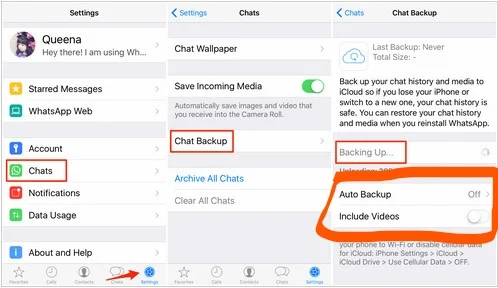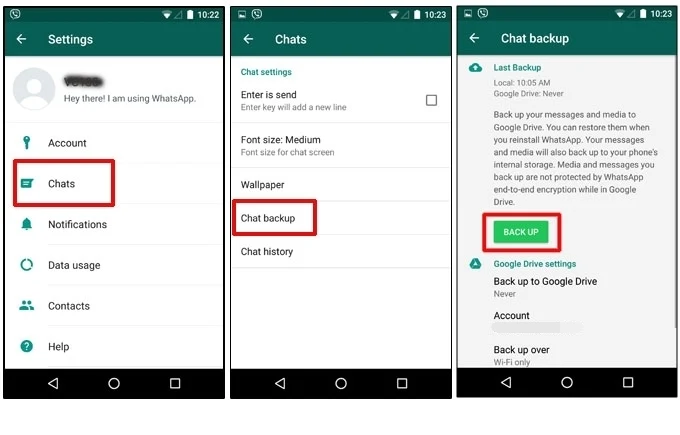Learn to save all your WhatsApp content: chats, photos, videos, and stickers on iPhone and Android
Below we will show you how to make a backup copy in WhatsApp, a copy in which you can back up all the contents of your account, from chats to photos and videos, including stickers, both on iPhone (iOS) and mobile phones. Android. And is that WhatsApp is one of the most popular instant messaging apps in the world. For this reason, for many users who change their mobile phones every so often or who simply get damaged or lost, it is essential to have a backup of their conversations and multimedia files, so that they can recover their WhatsApp in full. in a new terminal; or in the same terminal if they decide to format it. Do not miss how to make a backup in WhatsApp, both for iPhone and Android.
How to backup WhatsApp
Table Of Contents
How to Backup WhatsApp on iPhone (iOS) Follow the steps below to backup WhatsApp on iPhone (iOS):
1.Access the official WhatsApp app on your iPhone.
2.Click on the Settings icon located in the lower right corner of the screen to access the application settings.
3.Now click on the Chats entry.
4.Within Chats you must click on the Backup option.
5.And within this menu, you just have to click on Make a copy now to start the backup of WhatsApp.
Of course, just below these last steps, there are a couple of options that you can configure before making the backup, such as the frequency of these automatic copies or if you want to include WhatsApp videos in said copy (activating or not its own switch ).
Keep in mind that in the case of the iPhone, the copy is stored in iCloud, the iOS cloud storage system along with all the multimedia files, giving the option to include videos or not to make the data copy more or less heavy in size.
How to Backup WhatsApp on Android
Follow the steps below to backup WhatsApp on Android:
1.Access the official WhatsApp app on your Android mobile.
2.Click on the Settings icon in the shape of three ellipses located in the upper right corner of the screen to access the application settings.
3.Now click on the Chats option.
4.Within Chats you must click on the Backup option.
5.In Backup, at the top, you will see the date and time of the last backup made of your account, while at the bottom you will have several options to configure the backup of your WhatsApp account. So much so, that you can choose where you want to save the copy (local or in the cloud through Google Drive), the frequency of said copies (daily, weekly, monthly ...), or if the copy is made only via WiFi (the option recommended to avoid wasting mobile data) and if you want to include the videos or not in the copy to make it more or less heavy.
6.Once the different parameters of the backup have been configured, you can click on the Save button to make the copy immediately, although you can also exit and let the copy be made automatically according to the parameters you have configured.
How to backup WhatsApp stickers
Beyond copying WhatsApp chats, images, and videos, you may also want to save stickers shared with and by other users; the problem is that the stickers are not saved with the rest of the backup, so it will be necessary to carry out an extra step dedicated solely to copying the stickers from your WhatsApp account to restore them in the future. To do this, it will be necessary to perform a little trick that we detail below.
Thus, if you want to save your stickers and avoid losing them when restoring your last WhatsApp backup, you will have to create a new chat with a trusted contact whom you can count on to send all those stickers that you want to keep in the new backup copy of WhatsApp; once the new conversation is open, send all the stickers you want to keep. We know, however, that it is a tedious process, especially if there are many stickers you want to keep, but for the moment it is the only viable method.
When you have sent all the stickers that you want to keep to said contact, it is time to back up your WhatsApp account by following one of the two previous sections depending on the operating system of your mobile. Once your WhatsApp has been restored, ask your contact to resend the stickers you sent before the backup to store them back in your WhatsApp account and use them again in your chats.